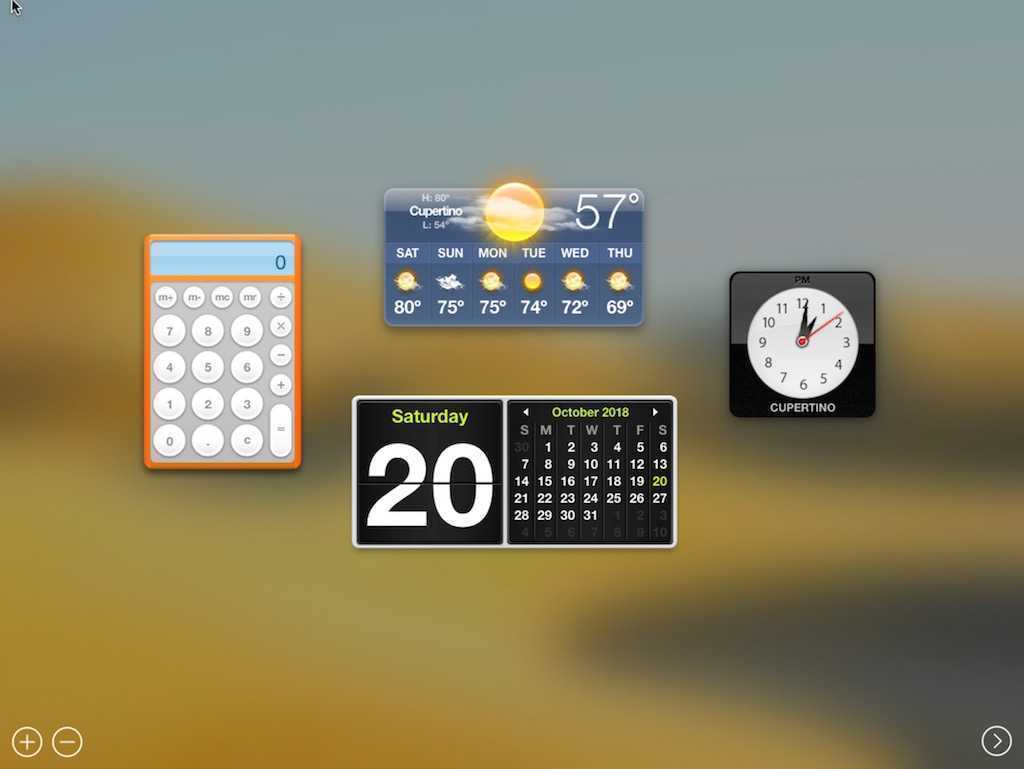Catalina Os is the latest Operating system by Apple in which they have added many features but they also removed some of them just like Mac Os Dashboard. In this guide, we are going to tell how to get back your data that is present in dashboard notes. If you upgraded your mac to latest MacOS Catalina then you might be seeing that now that dashboard screen is gone and with it, all the data that is present there is also gone. That is a little bit horrifying when you see all your important sticky notes are just wiped out. Don’t worry we will help to get it back.

The app first introduced the concept of widgets to Apple’s desktop operating system and became a hallmark of the OS X design for more than a decade. In particular, Dashboard became well known for its desktop Sticky Note feature and its overall skeuomorphic approach best emphasized by the clock, stocks, and calculator widgets, a design philosophy that formed the foundation of the first version of iOS that launched a few years after OS X Tiger. It wasn’t until iOS 7 in 2013 that Apple would abandon that aesthetic for a flatter, more modern one that eventual carried back over to its desktop look and feel.
Related : Why you should upgrade to Catalina OS now ?
How to get back notes data of dashboard in Catalina OS X?
So if you have done a fresh install of MacOS Catalina then the first thing you have to do is to get back your dashboard data. Follow below steps to recover dashboard data back in Catalina OS.

- Open Mission Control then search for “Stickies”.
- Then open the “Stickies” app.
- Once opened it will prompt you that “Notes were imported from Dashboard”.
- That’s it will open back all you sticky notes that were present in the dashboard to you then carefully save all the note somewhere.
- Note that if you close those notes again without saving it then you can’t recover data again so the first thing is to save all your stickies securely.

Conclusion
So that is very simple to recovery dashboard sticky notes in Catalina OS x 10.15 easily.If you sill face any issue you can’t comment below we will surely help you in that.
Update :
“Dashboard is no longer available as of macOS Catalina (10.15). If you were signed in to Junecloud sync before you upgraded to Catalina, you can access your notes here.
If you were not syncing your notes online, you can download Notefile Data Recovery. Once the app is downloaded, find it in your downloads folder and open it. The app will prompt you to select the file where your Notefile data is stored. The correct file should already be selected. Click Recover to continue. Next the app will ask where you want to save your notes. Choose a location and click Save. The app will create a “Notefile” folder in the location you chose, then create a plain text file for each note you had created in the Dashboard widget.
If you prefer, you can also recover your data manually. Your data is stored here:
~/Library/Preferences/widget-com.junecloud.widget.notefile.plist
You can open this file with BBEdit, Xcode, or another app with support for property list files.”