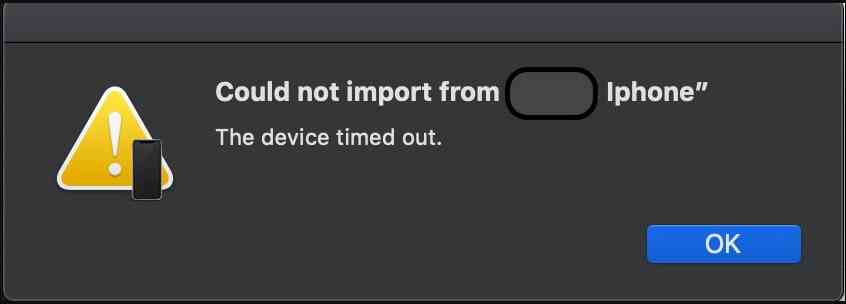If you are facing issue in bluetooth connectivity in Monterey os then you can follow below steps to troubleshoot is easily.

Some people have been experiencing a problem where Bluetooth devices are having issues with Mac running macOS Monterey 12. Some problems that are reported by the user is. Bluetooth not connecting at all or Bluetooth disconnecting every now and then or the voice quality is very mad over Bluetooth in Bluetooth speakers connected to macbook pro or air.
How to fix the Bluetooth issue in macos Monterey.
To fix bluetooth issue in Monterey follow below steps
- Firstly opening up Finder and then click on ‘Go’ in the top menu, t
- Then ‘Go to Folder…’.
- And type in ‘/Library/Preferences’.
- Once you go inside the folder you will see a file called ‘com.apple.Bluetooth.plist’ Just delete this file of you can take the backup of this file before deleting it.
- Once it is deleted you have you restart your Mac running Monterey os.
After restarting try connecting your Bluetooth device again. If still, it doesn’t works then try to clear PRAM/NVRAM on Monterey
Reset PRAM/NVRAM on Monterey

This first step to do is resect PRAM/NVRAM after updating to Monterey so that any old data should be removed from the cache.
- Shut down your Mac.
- Turn it on and immediately press and hold these four keys together: Option, Command, P, and R.
- You can release the keys after about 20 seconds, during which your Mac might appear to restart.
- You will need a wired keyboard to perform this reset, and the keyboard must be an Apple keyboard.