Facing a permission issue in Catalina OSX in your MacBook pro or air or iMac then just follow the below steps to fix the read-write permission issue.
If the permissions on your Catalina OSX system seem broken, the OS comes with a utility you can use to repair the permissions. Here’s how it’s done.
For those of you familiar with the “Repair Disk Permissions” option that used to be located under “Utilities” > “Disk Utility” > “First Aid” in older versions of MacOS, you may notice this option is gone in MacOs Catalina OSX. Instead, you have to perform these steps in Terminal.

How to fix the Permission issue in Catalina OSX
- Select the “Go” menu from the Finder, then choose “Utilities“.
- Open “Terminal“.
- Type the following command, then press “Enter“:
diskutil resetUserPermissions / `id -u`
Some users may need to run the command with “sudo” in front of it:
sudo diskutil resetUserPermissions / `id -u`
The system will then verify and repair permissions on your Catalina OSX. Please comment below if you still facing issue.

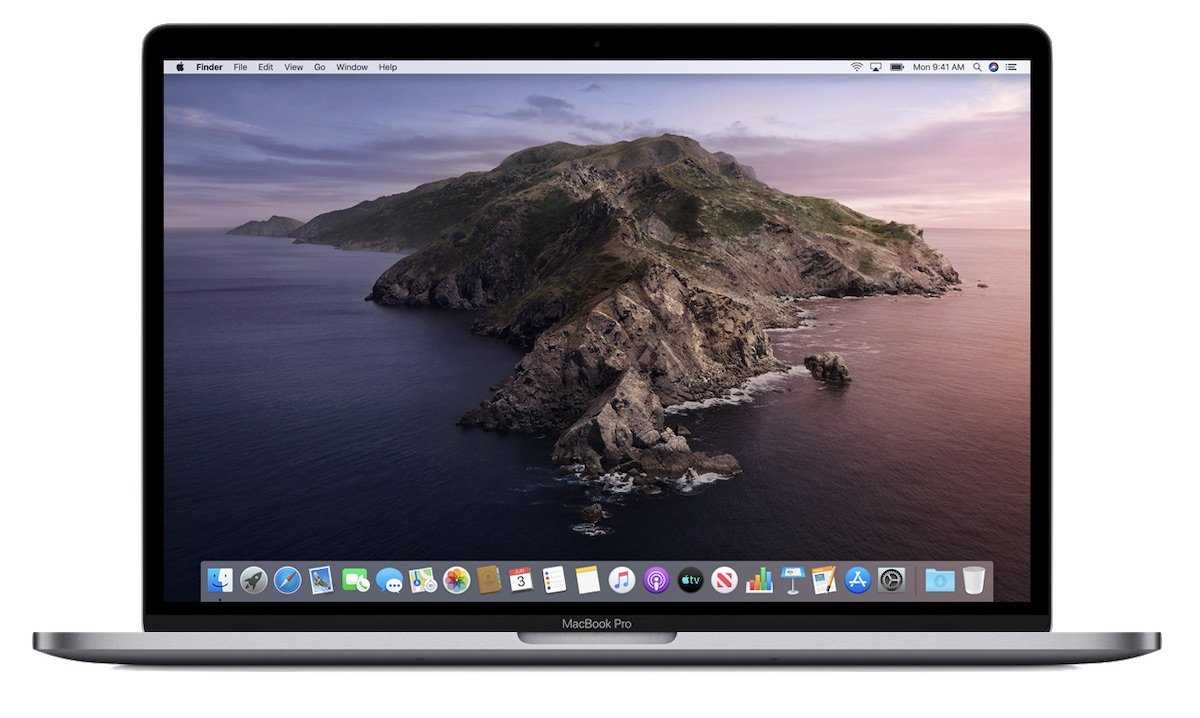

![How to Reset and Flush DNS Cache in macOS Monterey 12 [Fixed]](https://catalinaosx.com/wp-content/uploads/2021/06/monterey.jpeg)

