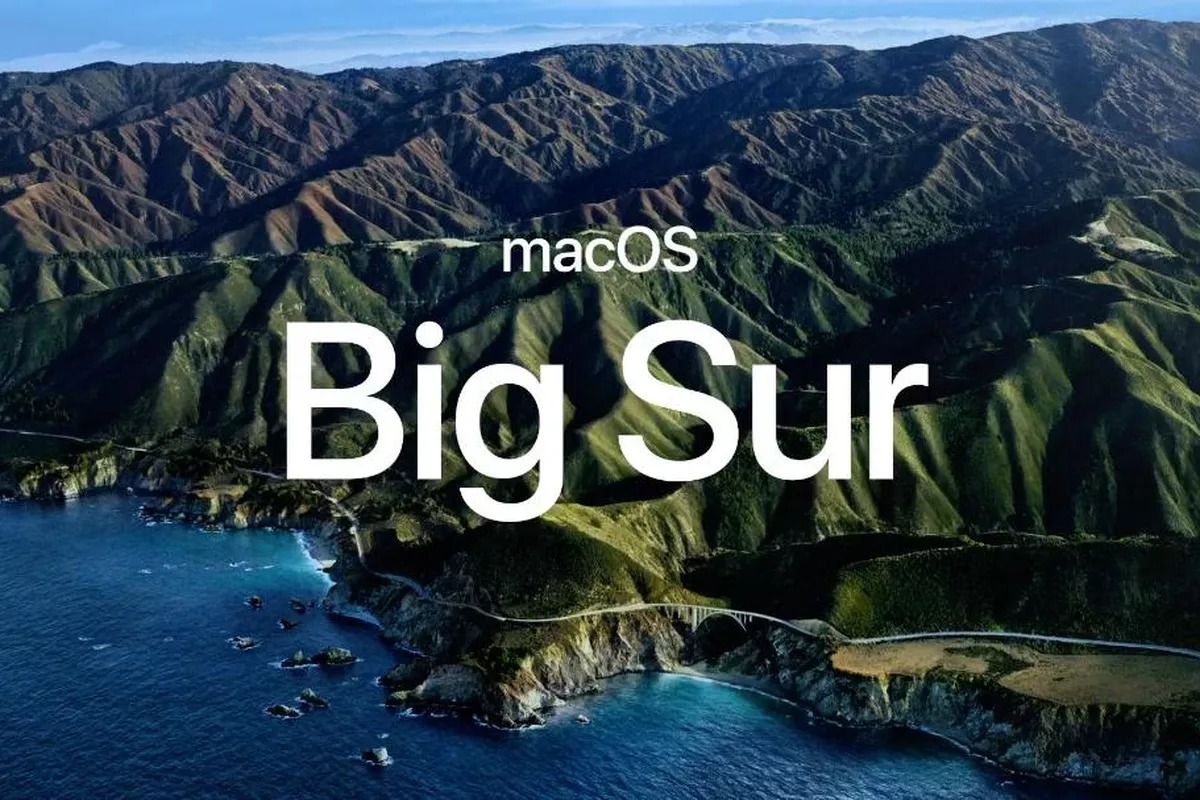Apple just released MacOs Big Sur.The new firmware updates always bring with them new Wallpapers and we allow you to download them immediately in the highest possible quality through the Wallpapers Central portal, which is really loved and followed by all of you.
Big Sur comes with 6 new wallpapers. In particular, there are 3 variants, which are then supplied in Light and Dark versions. All wallpapers are available in 3 sizes:

You can download them below:
How to Get macOS Big Sur Wallpapers?
The process to change the desktop picture on Mac, remains the same for all Mac, however, if you are changing it for the first time, here’s how to change the wallpaper on Mac.
- Once you download the Big Sur HD Wallpaper on Mac, open the Finder.
- Usually downloaded files are stored in the Finder Desktop.
- Right-click on the Wallpaper.
- Then, select Set Desktop Picture.
- If you don’t find Set Desktop Picture, then look for the Services, and then select Set Desktop Picture.
Directly Download MacOS bigsur Wallapaper in HD
- Download 5K macOS Big Sur Wallpaper: Download Now – 7k
- Download 4K macOS Big Sur Wallpaper: Download Now – 4k
Download macOS Big Sur California Wallpaper in Light, Dark, Night, Days mode From the Below link,

Download Macos Big sur wallpaper in HD from below link Direct Google drive link is available.
- DayLight Wallpaper -1 – 6k
- DayLight Wallpaper -2 – 6k
- DayLight Wallpaper -3 – 6k
- DayLight Wallpaper -4 – 6k
- DayLight Wallpaper -5 – 6k
- DayLight Wallpaper -6 – 6k
- DayLight Wallpaper -7 – 6k
- Download the macOS Big Sur wallpaper from this article.
- Then, click on the Apple logo on the top menu.
- Select System Preferences.
- Click on the Desktop tab on the top screen.
- Now, from the left side pane, locate the macOS Big Sur Wallpaper that you have downloaded earlier.